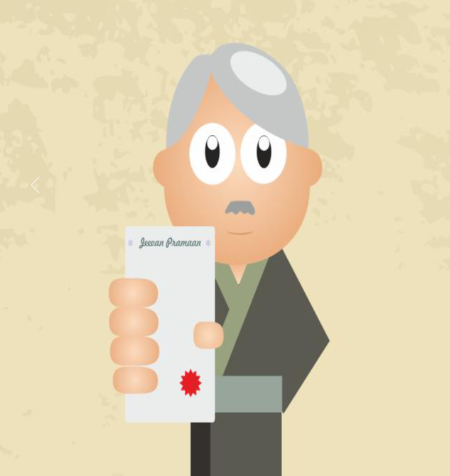
Jeevan Pramaan Patra (Life Certificate) is a mandatory requirement for pensioners to be submitted to the government every year. There are more than a crore pensioner families, where pension is disbursed by government agencies. There are about fifty lakh Central Government pensioners and another fifty lakh pensioners of various State Governments, Union Territories, and other agencies of public sector enterprises. In addition to this, about twenty-five lakh defense personnel (Army, Navy, Airforce) also draw pensions.
Now there is an online facility by which pensioners can submit their Jeevan Pramaan from the comfort of their homes. Following is the step-by-step process for submitting a Life Certificate (Jeevan Pramaan) using an Android smartphone. It does not require any external devices. Pensioners need not visit any bank/ post office etc.
Table of Contents
Smartphone specification required:
- Android smartphone (version 7.0 or above) (device must be unrooted)
- Internet connection
- RAM: 4+GB
- Storage: Minimum 500 MB free storage
- Camera resolution: 5 Megapixel or more
Jeevan Pramaan (Life Certificate) Process
Step-1: Search, Download, and install the AadharFaceRd App from Google Playstore
Search for the AadharFaceRd app as shown in the below image and download the app. Please check before downloading that the app must be from the Unique Identification Authority of India (UIDAI). This UIDAI app is designed specifically to assist with the operational processes required for the Jeevan Pramaan Application to function properly. It is critical that you download the most recent version compatible with the Aadhaar Face RD application, which is currently version 3.6.3.
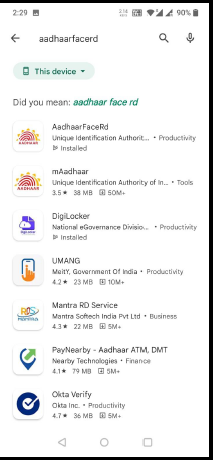
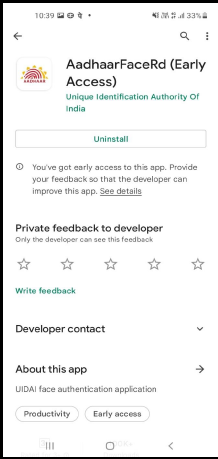
Even after downloading, you won’t be able to see this app with other apps on your phone. This app will be visible in Settings > App Info as shown in the below image.
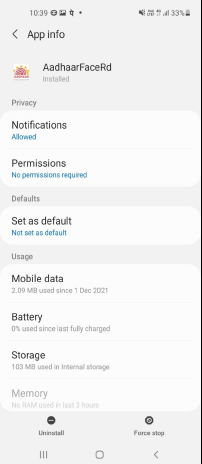
Step 2: Download the Jeevan Pramaan Face App from the Google Play Store
Search for the Jeevan Pramaan Face App as shown in the image below and download and install it.
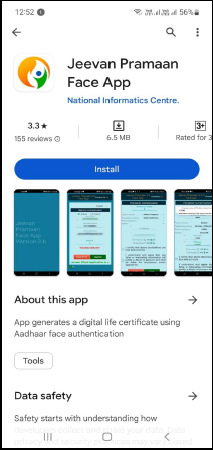
After you have successfully installed the app, please run the app. You can see the below image.
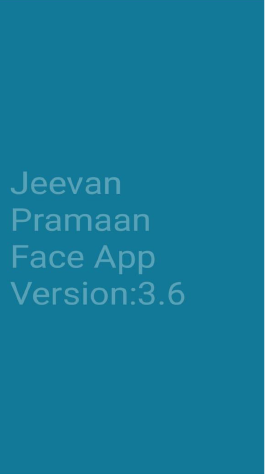
After that, the app asks for continuing with a supported biometric scanner. Click “Yes” and proceed further.
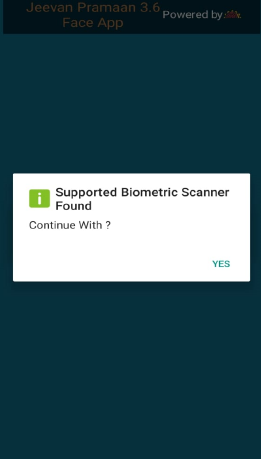
Then a pop-up will appear, asking for permission to Jeevan Pramaan app to take pictures and record videos. Allow the permissions “While using the app” to proceed further.
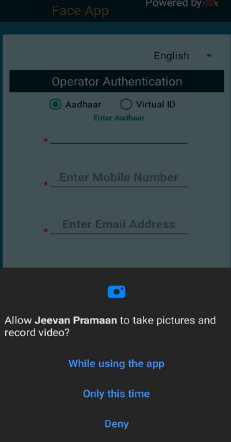
Another pop-up will appear, asking for permission to Jeevan Pramaan to access photos and media on your device. Click on “Allow”.
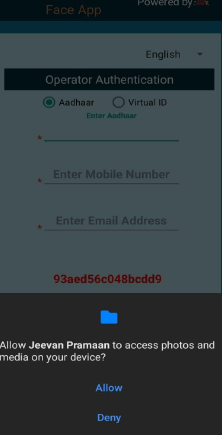
Step 3: Operator Authentication
Any person helping a pensioner can act as an Operator. Even a Pensioner can act as an Operator. The Operator needs to enter his/ her Aadhar number, Mobile number, and Email address and then submit (please see in below image). The application can also be operated using Hindi. Please select the Hindi dropdown from the top right corner.
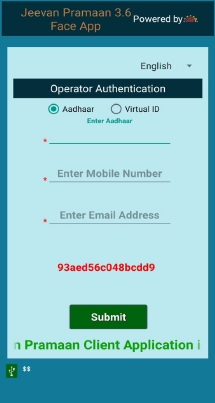
You will receive an OTP on your mobile and the email given above. Enter OTP and submit. Please click on Resend OTP button, in case OTP is not received.
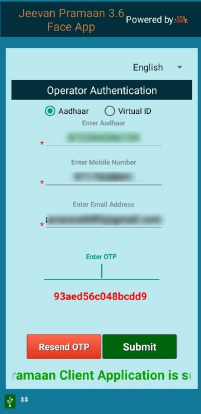
After successful validation, a screen as shown below will appear, where the Operator will be required to give his consent for authentication by selecting the check box. Then click on the “Scan” button to proceed toward the face scan.
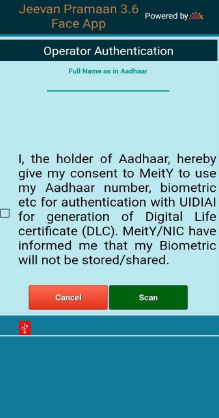
Next a pop-up will ask…”Do you want to scan face?” Click “YES” to proceed further.
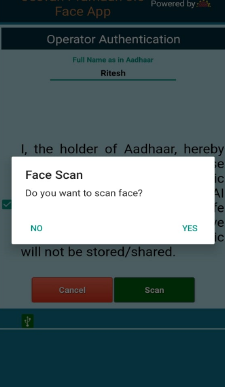
Next, the screen will show the instructions for face authentication. Keep lighting even and proper on the face. Maintain an appropriate distance from the device camera. Then, click on “PROCEED”.
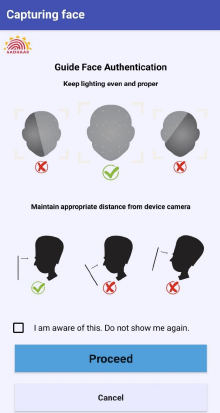
Now the camera will detect the face. You can use a front or back camera for scanning. You need to hold the camera and face still and blink when such instructions appear on the screen. Follow the instructions given on the screen for successful authentication.
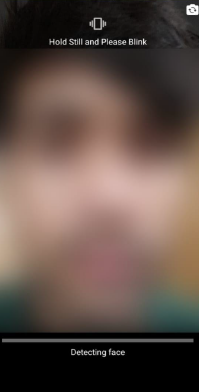
After successfully authentication, the app restarts, and the message is shown as in below image “ Client Registration Successful”. This means that Operator registration is successful.
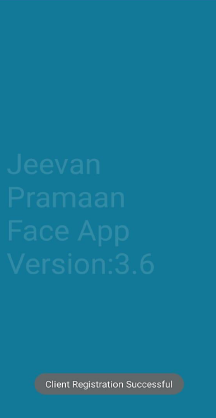
Step 4: Pensioners Authentication
Next, the Pensioner authentication screen will open. The pensioner needs to enter his/her Aadhar number, mobile number, and email address. Then click on “Submit”.
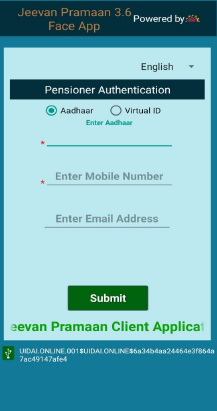
Enter the OTP received and click on the “Submit” button to proceed further.
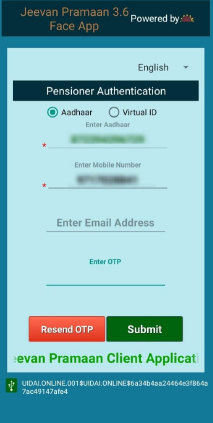
After successful OTP validation, the below screen appears asking for details of Full name (as in Aadhar), Type of pension, Sanctioning agency, Disbursing agency, PPO number, and account number (Pension). This screen may be prefilled with data or may be blank. In case, it is prefilled, please check the details. Otherwise, fill in the details. Then, check the 2 boxes and “Submit”.
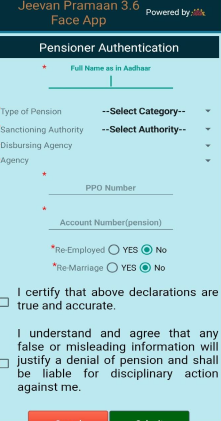
In case you want to modify PPO number, select “Add new Pension PPO” from the top drawdown and modify details. After submitting, a pop-up will appear as per below image, asking “ Do you want to Add new pension PPO not in the list for yourself”. Click “YES” if you want to enter. Then user will be required to select all the details such as Type of pension, Sanctioning agency, Disbursing agency, PPO number, and account number (Pension).
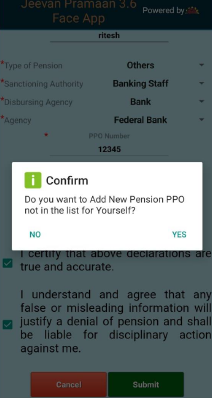
Next, the screen shows all PPO numbers selected by Pensioner. Pensioners need to check the box to give consent. Then click on “SCAN” to proceed further.
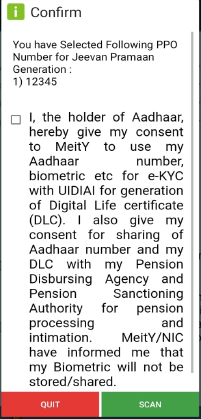
Next, a pop-up will appear, asking “ Do you want to scan face? ” Click on YES to proceed further.
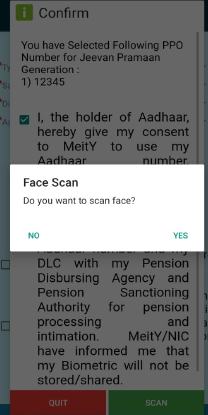
Once face authentication is successful, the Digital Life Certificate (DLC or Jeevan Pramman) is successfully generated. The screen shows Pramaan ID for each PPO. The Pensioner also receives a Pramaan id and a link to download DLC on SMS.
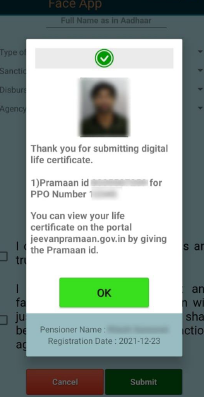
Pensioners are required to present Jeevan Pramaan (Life Certificates) to accredited pension disbursing organizations, such as banks and post offices, so their pension can be credited to their account after they have retired from the service. The person receiving the pension must either appear in person before the pension disbursing agency or have the life certificate issued by the authority, where they previously served and have it delivered to the disbursing agency to obtain pension.
The necessity of physically appearing before the disbursing agency or obtaining a Jeevan Pramaan frequently proves to be a significant obstacle to the smooth transfer of pension funds to the retiree. It has been observed that it results in significant hardship and needless inconvenience, especially for elderly and frail pensioners, who are not always able to appear before the relevant authority to obtain their life certificates. Furthermore, many government employees decide to relocate after they retire, either to be closer to family or for other reasons. This presents a significant logistical challenge for them when it comes to obtaining their full pension amount.
By digitizing the entire Jeevan Pramaan application process, the Government of India’s Jeevan Pramaan Digital Life Certificate for Pensioners Scheme aims to address this exact issue. It seeks to simplify and make the pensioners’ experience hassle-free when obtaining this certificate. This initiative greatly benefits pensioners and removes needless logistical obstacles by eliminating the requirement for pensioners to physically appear in front of the certification authority or the disbursing agency.